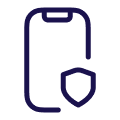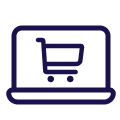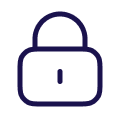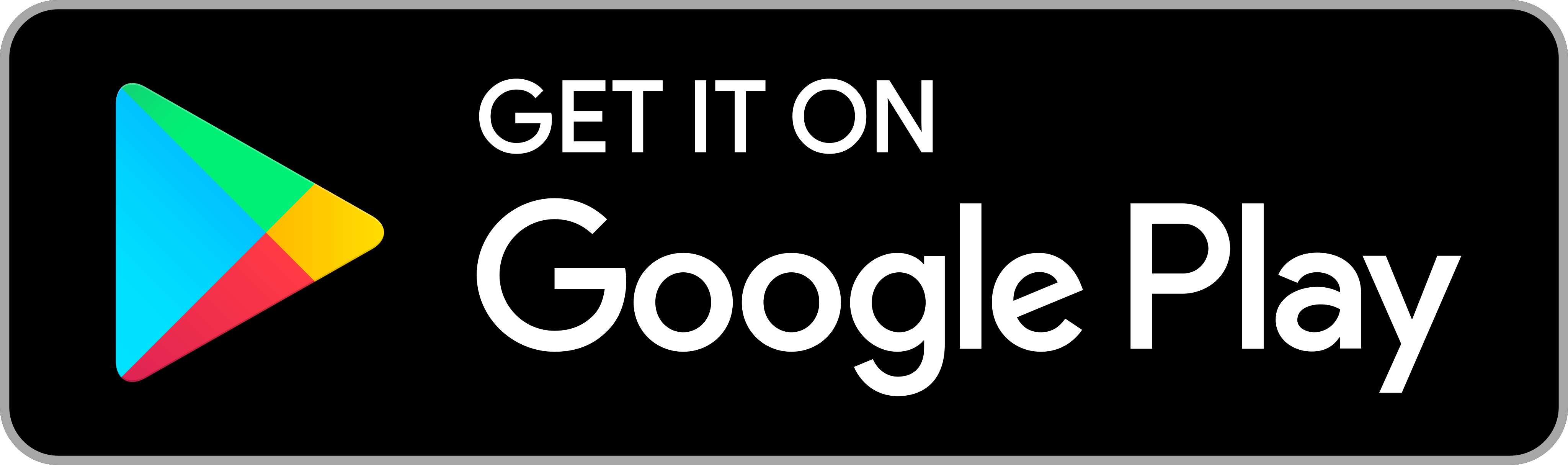Google Pay is the fast, simple way to pay at millions of places
Pay on websites, in apps, and in stores, with any TSB Mastercard1 and Android device. It brings together everything you need at checkout and protects your payment info with multiple layers of security to help keep your account safe.
At a glance
Key benefits of using Google Pay
Tap to pay with Google Pay
No need to dig for your wallet. Just pay with your phone wherever contactless payments2 are accepted.
Speed through online checkout
Make purchases online with the simple press of a button. Just choose Google Pay at checkout within your favourite apps and sites.
Encrypted and secured by Google
Google Pay protects your payment info with multiple layers of security to help keep your account safe.
Setting up
Get started with Google Pay
Set up Google Pay on your Android device in a few easy steps:
Step 1
Download the Google Pay app from Google Play.
Or check to see if it’s already installed on your phone.
Step 2
Follow the instructions to add your TSB Mastercard.
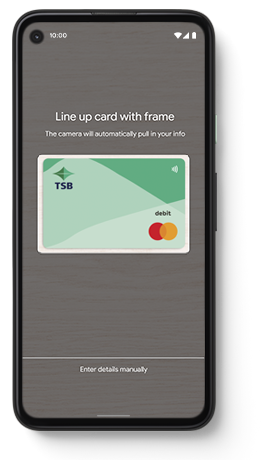
Step 3
That's it! You're ready to start paying with your phone.
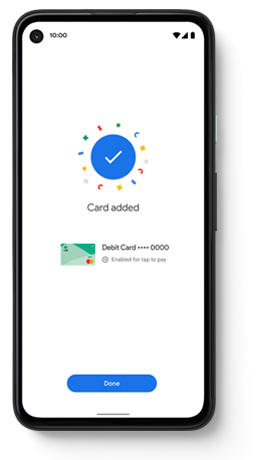
Prefer to do things on desktop? Get set up at pay.google.com
Where to use Google Pay
Google Pay is accepted at stores, apps, and websites around the world. You can use it anywhere that you see these symbols:

In store payments
- Simply wake up your phone. No need to open the app.
- Hold the back of your device near the contactless terminal and wait for the blue checkmark.
Website or in-app payments
- At the checkout, simply select the Google Pay purchase button.
- Before confirming your order, you might be asked to pick a payment method and enter your shipping address.
Frequently Asked Questions
Important information
1. Eligible TSB Mastercards include those which are not expired, blocked suspended or cancelled.
2. The limits for contactless transactions without PINs can be changed from time to time.
The TSB Google Pay Conditions of Use apply when you use your card in Google Pay.
Mastercard and the circles design are registered trademarks of Mastercard International Incorporated.
Google Pay is a trademark of Google LLC.