Get the most out of your online banking experience. Have the freedom and security to move money between accounts, make payments and check your balances all from your tablet or computer.
What you need to set up online banking
You'll need
- Your individual TSB Customer ID.
- This is a 6-digit number that can be found on the back of your personal TSB Debit card

- If you can't find your Customer ID, and you have a mobile registered with us, you can text the letters CID along with your date of birth DD/MM/YYYY to 3173 and we'll send your customer number
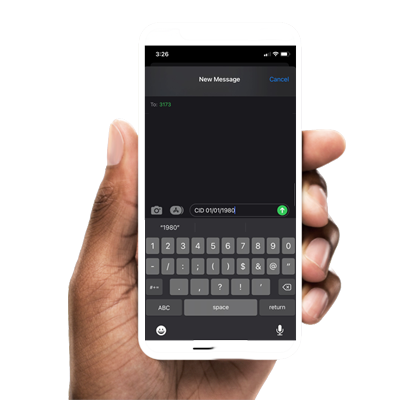
- This is a 6-digit number that can be found on the back of your personal TSB Debit card
- Your email address. This must be the email address registered against your individual profile with TSB. If your email address isn't registered with us or needs to be updated, you can call us on 0800 872 226 or visit your nearest branch
- Your mobile. This must be the mobile number registered against your individual profile with TSB. If your mobile number isn't registered with us, please call us on 0800 872 226
- Your TSB security token if you have one. Note: You may have a security token you use for Business Bank, this is not linked to you as an individual and cannot be used to register for the new online platform
Please note: If you don't have a mobile number registered or a token, you'll still be able to register.
How to register online
- Visit TSB - online banking
- Click Register
- Enter your Customer ID and registered email address to begin the process
- Click Next
- Check your email for the registration code and enter it on the screen
- If you don't receive an email from us, make sure to check your spam folder.
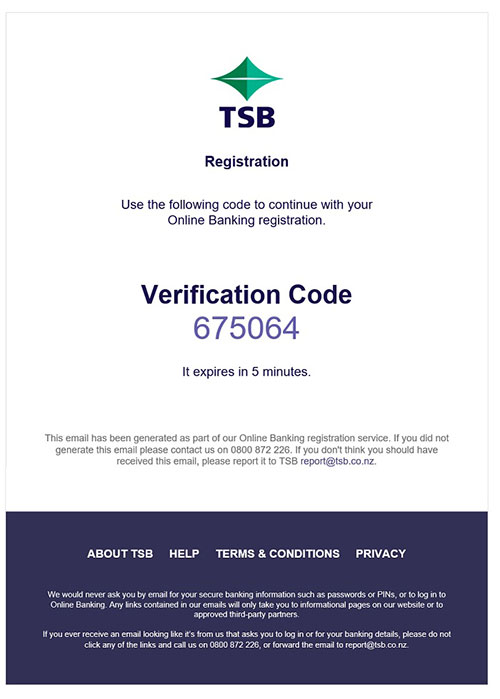
- If you don't receive an email from us, make sure to check your spam folder.
- Next you'll be asked to authenticate
- If you have a registered mobile with us, we'll send you a six-digit authentication code. This will be different to the verification code received via email. Once received on your mobile enter it on the screen and click next.
- If you have a hard token registered with us, we'll ask you to enter the six-digit number shown on the screen of your token, enter it on the screen and click next.
- Then set your password
- It must be a minimum of 8 characters and a maximum of 45 characters (all characters from the English keyboard)
- You'll need to re-enter your password and ensure they match before you can continue.
- Registration completed. You can now log in using your Customer ID and password
Need help registering?
Give our team a call on 0800 872 226
How to reset your password
To reset your password, you'll need access to the email address connected to your TSB account.
- Visit reset my password
- Enter your registered email address and Customer ID
- You'll receive an email with your registration code
- Once you've received the email, enter your registration code on the screen
- If you have an authentication option set up, you will be asked for authentication, based on whether you have a device or a token
- TXT a six-digit number to your registered mobile, or
- A six-digit number to your Hard Token
- Enter your new password (It must be a minimum of 8 characters and a maximum of 45 characters (all characters from the English keyboard)
- Password reset is successful, you can now log in using your updated details